Support
Peaks
Subscription & Payment
Request a refund
We understand that there may be instances where you need to request a refund for your purchase. This guide will walk you through how to request a refund for your Peaks app purchase.
Step-by-Step Guide to Request a Refund:
Via the Peaks App:
Open the Peaks app on your device.
Tap on the 'Settings' icon. This is typically located in the bottom right corner or represented by a gear icon.
In the Settings menu, select 'Manage' located at the top.
Choose 'Request Refund.' This will display a list of your recent purchases.
Select the purchase you wish to refund. Please note that if a purchase is not eligible for a refund, it may not appear on this list.
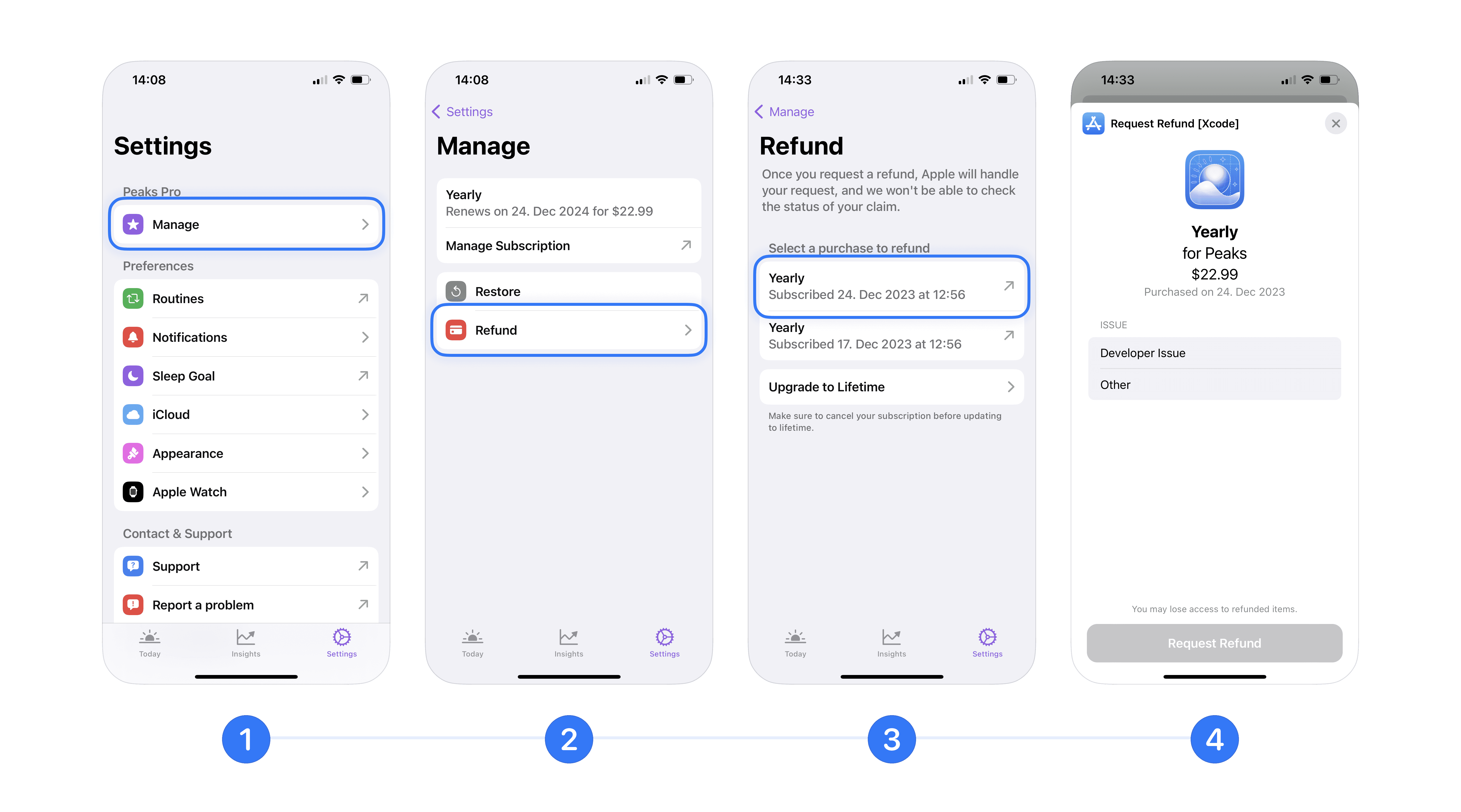
Requesting a Refund through Apple:
If you are unable to request a refund through the app or if the purchase is not showing up, you can request a refund directly with Apple.
Visit the Apple support page for refunds here.
Follow the instructions provided by Apple to submit your refund request.
Important Notes:
Eligibility and Access: Please be aware that not all purchases may be eligible for a refund. The eligibility for a refund is determined by Apple's policies. Once a refund is processed, you will lose access to all Pro features of the Peaks app immediately.
Handling of Purchases: All purchases are processed through Apple, and as such, we do not have access to your purchase data. Decisions regarding refunds are solely at the discretion of Apple. We do not have the authority to issue refunds directly.
Need Help? If you encounter any problems or have questions about the refund process, we recommend reaching out directly to Apple Support for assistance.
We hope this guide helps you navigate the refund process with ease.