Support
Peaks
Integrations
Connect Peaks to Apple Health
Learn how you can connect Peaks to Apple Health and solve the issue that can arise.
Automated Prompt:
Upon opening Peaks for the first time, you should see an automated prompt for connecting with Apple Health.
Simply follow the on-screen instructions to enable the necessary permissions.
Manually Connecting in Apple Health:
If you missed the prompt or skipped it, you can manually set up the connection.
Open the Apple Health app on your iPhone.
Tap on your profile icon at the top right.
Go to "Apps" under the "Privacy" section.
Find and select "Peaks" from the list of apps.
Enable the categories that you want Peaks to access, such as steps, heart rate, etc.
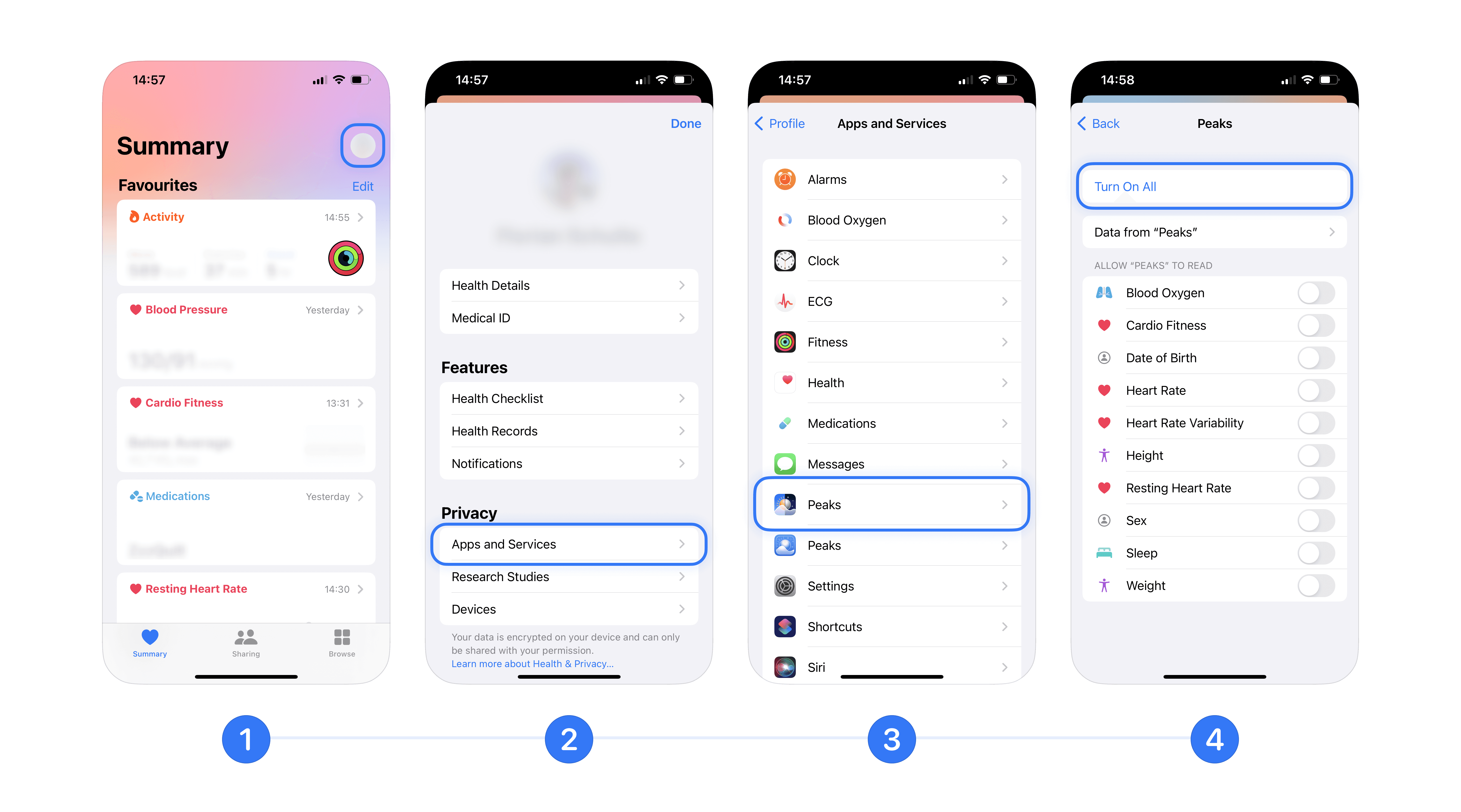
Troubleshooting: No Data Showing Up
Check out our dedicated support article about missing data here.
Your Data, Your Privacy: We value your privacy. When connecting to Apple Health, you control what data Peaks can access. We only use your data to estimate your rhythm and provide insights, health data never leaves your device.